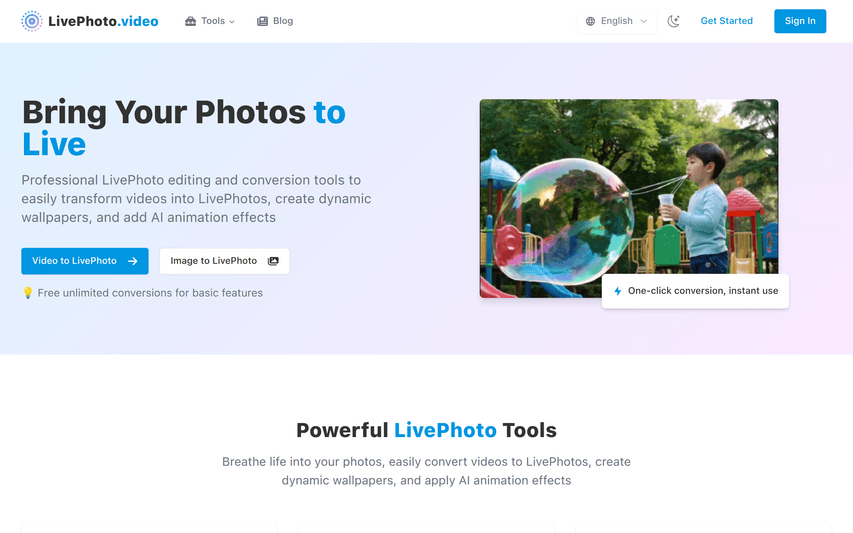LivePhoto.video
LivePhoto.video is an online tool that converts videos, GIFs, and images into Live Photos and dynamic wallpapers with AI animation.
About
LivePhoto.video is a web-based platform for converting and editing Live Photos — Apple’s interactive photo format. Users can transform videos, GIFs, and images into Live Photos, GIFs, or dynamic wallpapers directly in their browser, with no installation needed. It allows turning short videos into Live Photos for iPhone lock screens, converting Live Photos into GIFs for sharing, and recreating trending GIFs as animated wallpapers. AI-powered tools animate static images with realistic motion. The platform also offers resizing, format adjustment, dynamic wallpaper creation, social media export, and tutorials. Free unlimited basic conversions make it ideal for creators and everyday users.
Key Features
Multi-format Conversion
Supports seamless conversion between videos, GIFs, images, and Live Photos with broad format compatibility.
AI Animation Enhancement
Uses artificial intelligence to animate static photos, bringing people and scenes to life.
Dynamic Wallpaper Creation
Generates iPhone-compatible dynamic lock screens and wallpapers with optimized sizing and aspect ratios.
Social Sharing Optimization
Allows quick export to GIF or short video formats for easy sharing across social media platforms.
Free & User-friendly
Fully web-based, no installation required, offering unlimited free conversions for basic features.
How to Use LivePhoto.video
Use our Video to Live Photo converter - simply upload your video, adjust the duration and quality settings if needed, and convert. The resulting file can be saved to your iPhone's camera roll as a fully functional Live Photo.
Use Cases
Frequently Asked Questions
Q: What exactly is a Live Photo and how does it work?
A: A Live Photo is an Apple feature that captures 1.5 seconds of video and audio before and after you take a still photo. When viewed on compatible devices, Live Photos come to life when you press and hold the image, showing movement and playing sound from the moment the photo was taken.
Q: How do I set a Live Photo as my iPhone wallpaper?
A: After creating or downloading a Live Photo, go to Settings > Wallpaper > Choose a New Wallpaper > Live Photos album, select your Live Photo, adjust as needed, and set it as your lock screen. Press firmly on the lock screen to see the animation. Can I use Live Photos on non-Apple devices? Live Photos are primarily designed for Apple devices, but our conversion tools allow you to transform them into universally compatible formats like GIFs and videos that can be viewed on any device or platform.
Q: How do I turn a regular video into a Live Photo?
A: Use our Video to Live Photo converter - simply upload your video, adjust the duration and quality settings if needed, and convert. The resulting file can be saved to your iPhone's camera roll as a fully functional Live Photo. Can I turn off Live Photos on my iPhone camera? Yes, open your iPhone camera app and look for the Live Photos icon (concentric circles) at the top of the screen. Tap to toggle it off (icon will have a line through it when disabled). You can also permanently disable it in